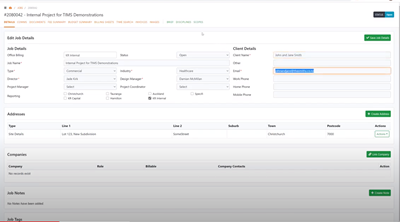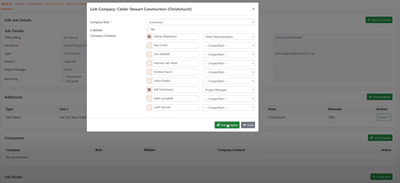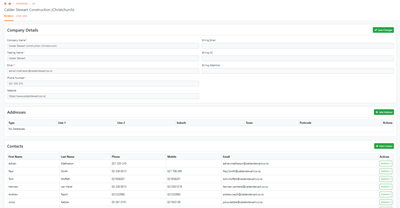This section explains the different types of entries, how to link a company to a job, search for a company and create a new company.
Link Company: Link all companies associated with the project, ie. Architect, Builder, Client etc along with the company contacts. This is quite important as these contacts will show up in the TIMS distribution lists so we can e-mail the relevant information from TIMS to the contacts.
Search Companies: To Search for a Company, select Link Company and start typing to have suggestions load. In this example, we are searching for Calder Stewart, the search term “Calder” was used. This will find all Companies with “Calder” in the Company Name, Trading Name and Email addresses. If the Company you require is in the list, select it.
Updating Company Role: For TIMS to distribute documents, the Company contact must be assigned a contact role, if the contact role is Unspecified they will not appear in the distribution list. In this example Adrian Mathieson assigned Client Representative and Jeff Sutherland assigned Project Manager. The check box on the left-hand side will be checked for all contacts that are linked with this project - any unchecked contacts have not been assigned on this project, to add them, check the box.
Create New Company: If Search unsuccessful, Create New Company by selecting the option +Create Company and complete as much information as possible before linking to job. Ensure Company contacts are assigned a contact role for the TIMS distribution lists.