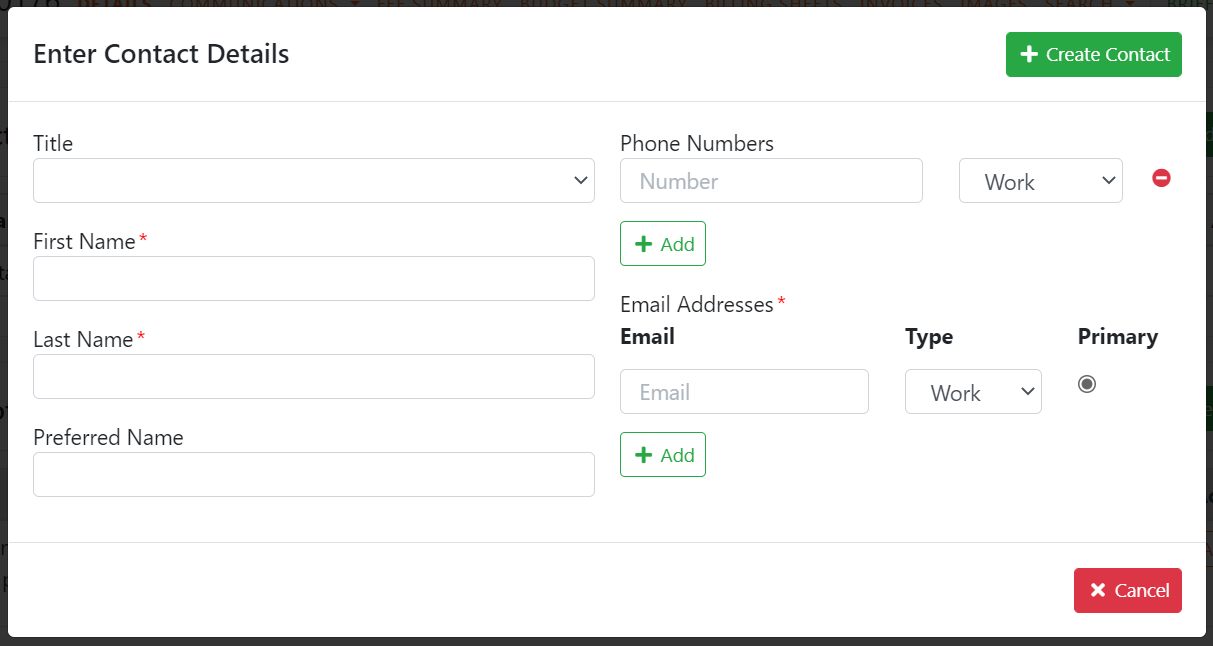Contacts
Companies and contacts are found under the CRM menu.
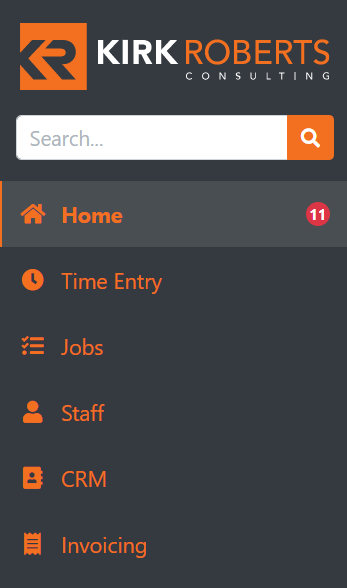
From the CRM page, you can search for contacts, edit or create a new contact.

Creating a new contact
Enter the details of your contact. You can add multiple phone numbers and email addresses. Use the  button to delete a phone number or email. The primary email is the default selection used when adding the contact to a company or job.
button to delete a phone number or email. The primary email is the default selection used when adding the contact to a company or job.
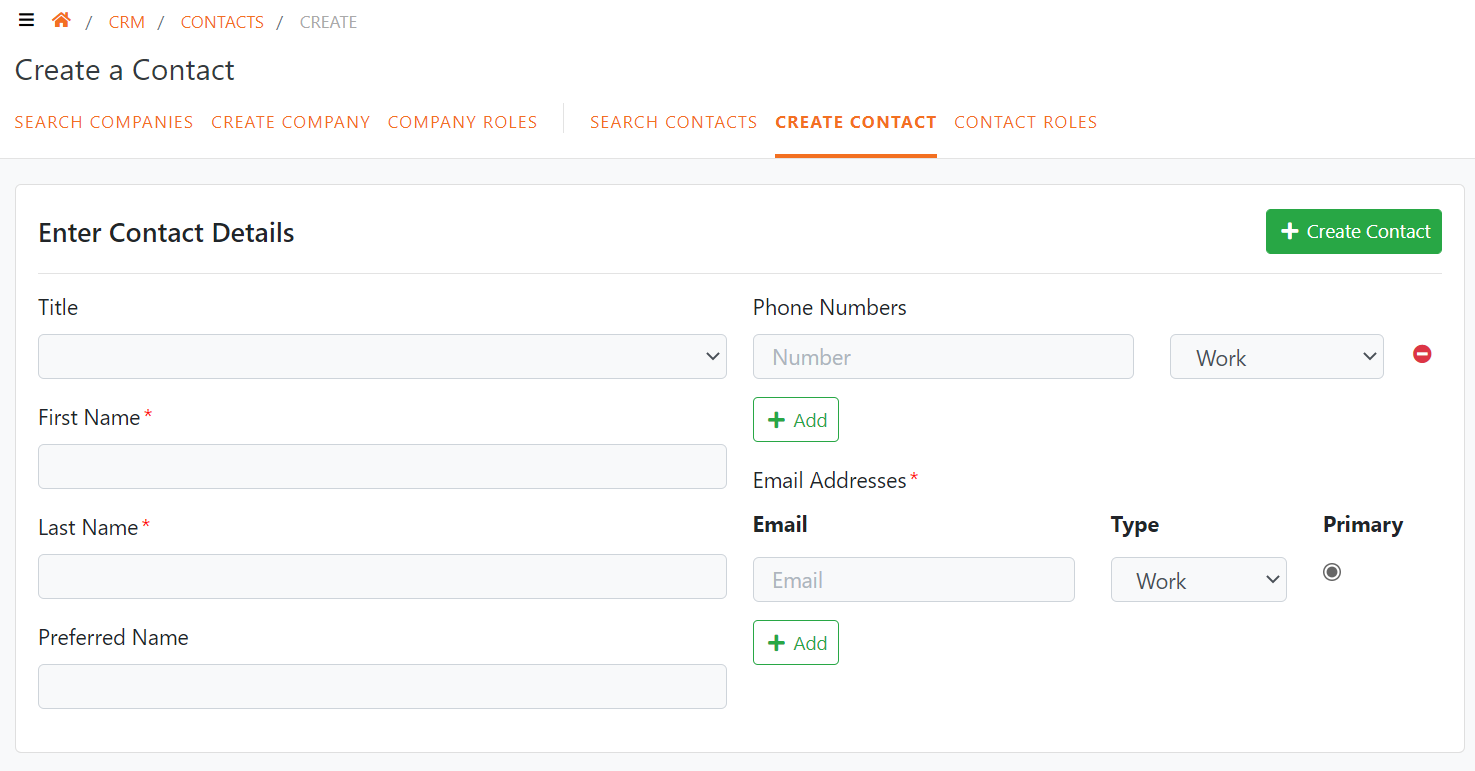
Editing an existing contact
Search for the contact and select to edit
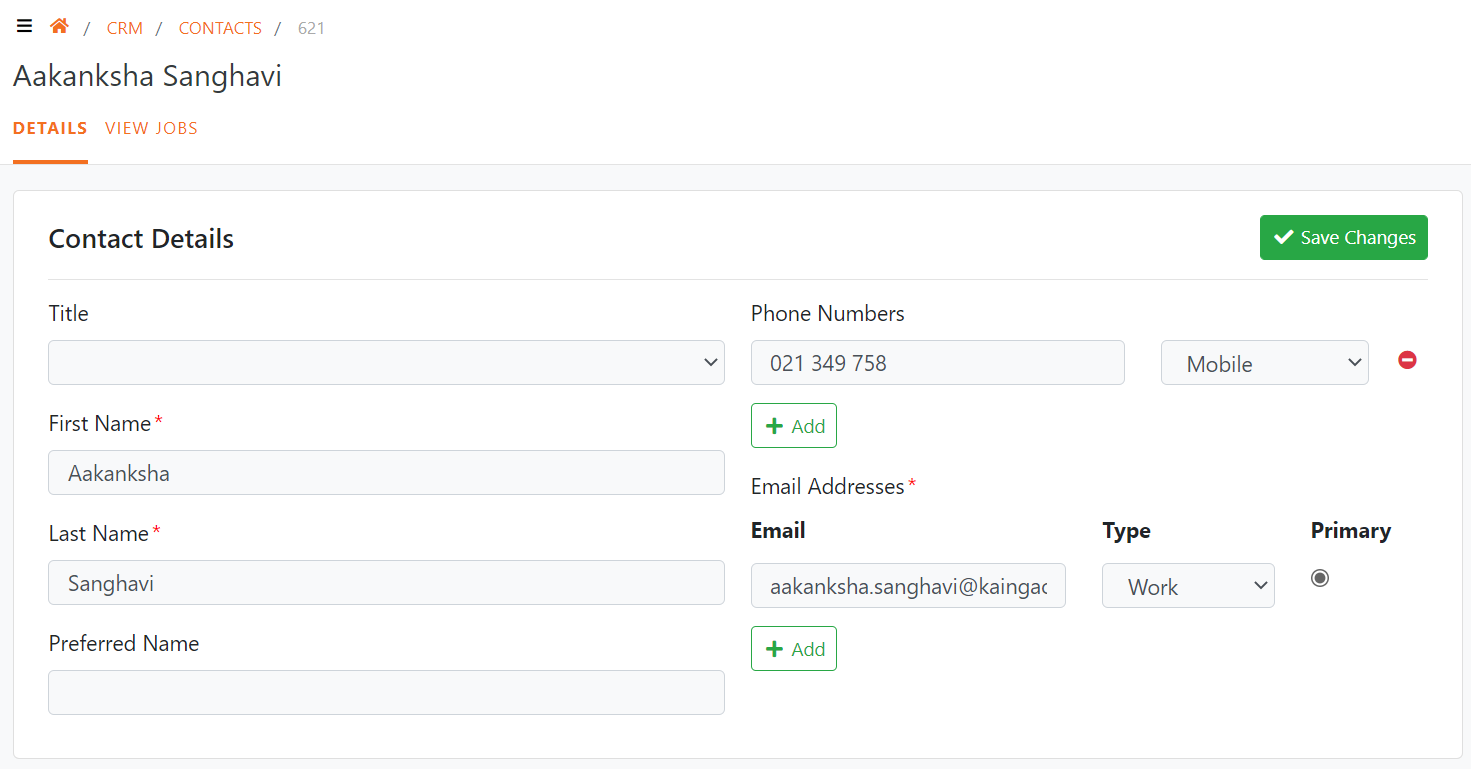
In addition to the core contact details, addresses, companies, contact notes and additional files can be added to a contact
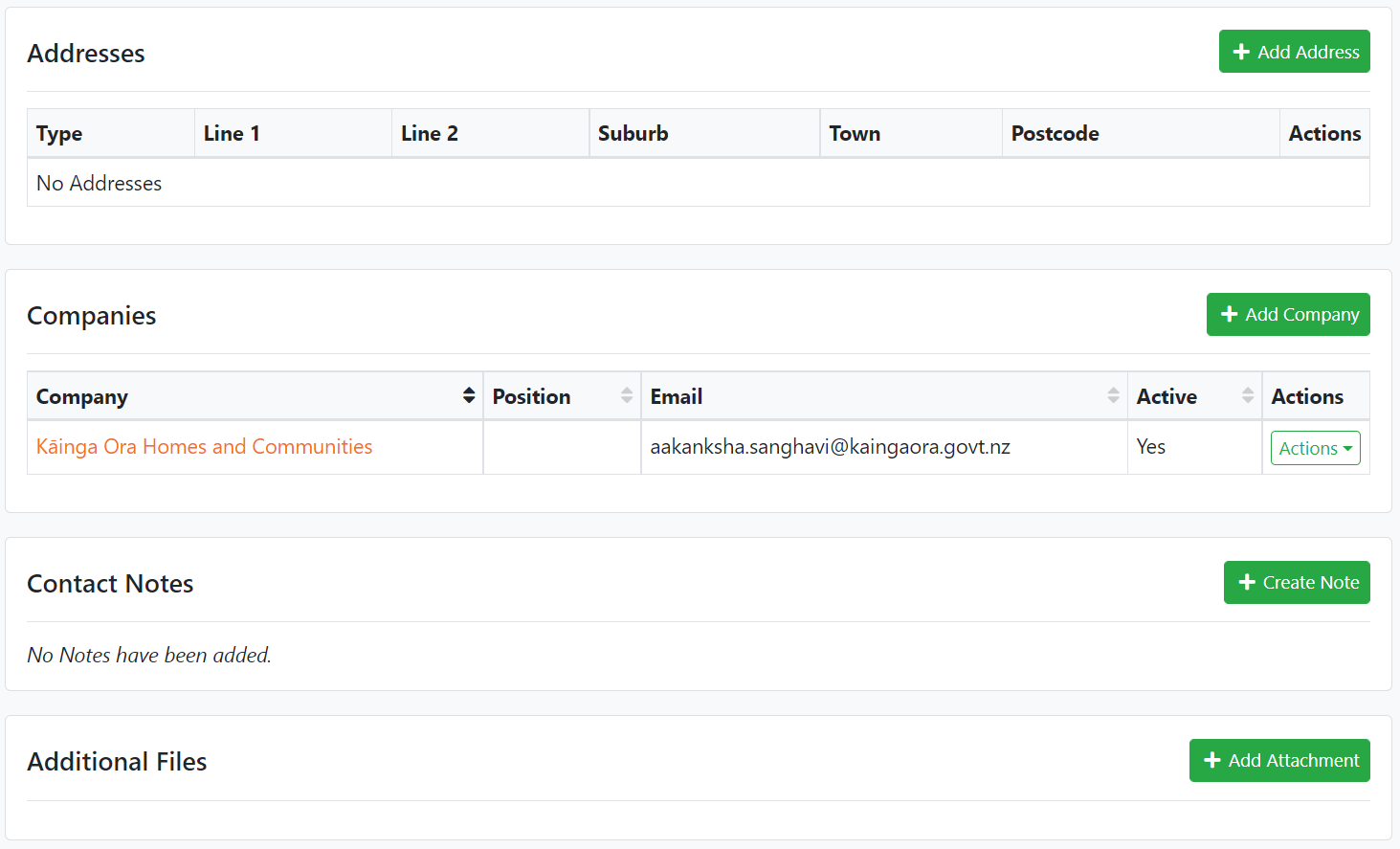
Adding a contact to a job
The job page has a new section called Contacts which includes all contacts directly associated with the job. There is an actions menu to edit or delete an existing contact. To add a new contact, click the Add Contact button.
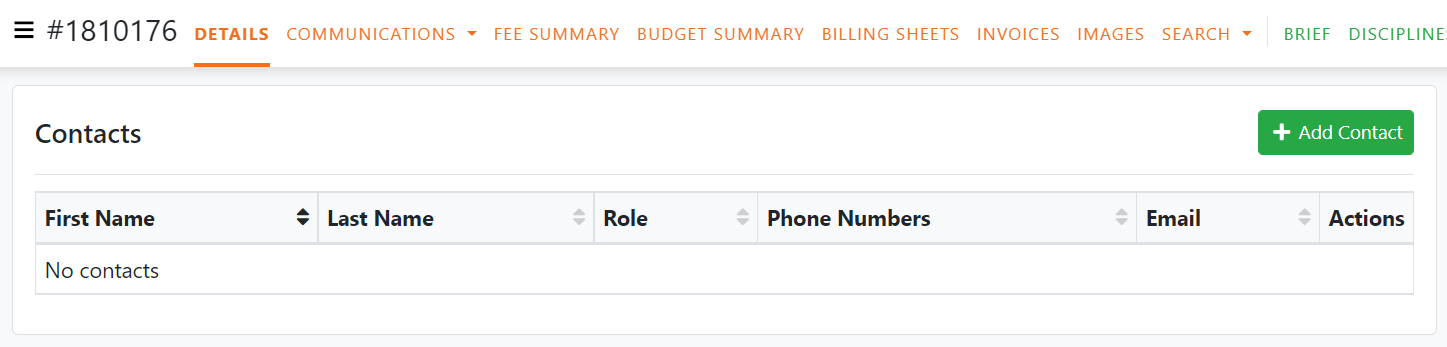
After clicking the Add Contact button search for the contact by entering their name, email, or phone number. If the contact is found click the Select button. If they are not listed and you need to create a new contact, click the create contact button.
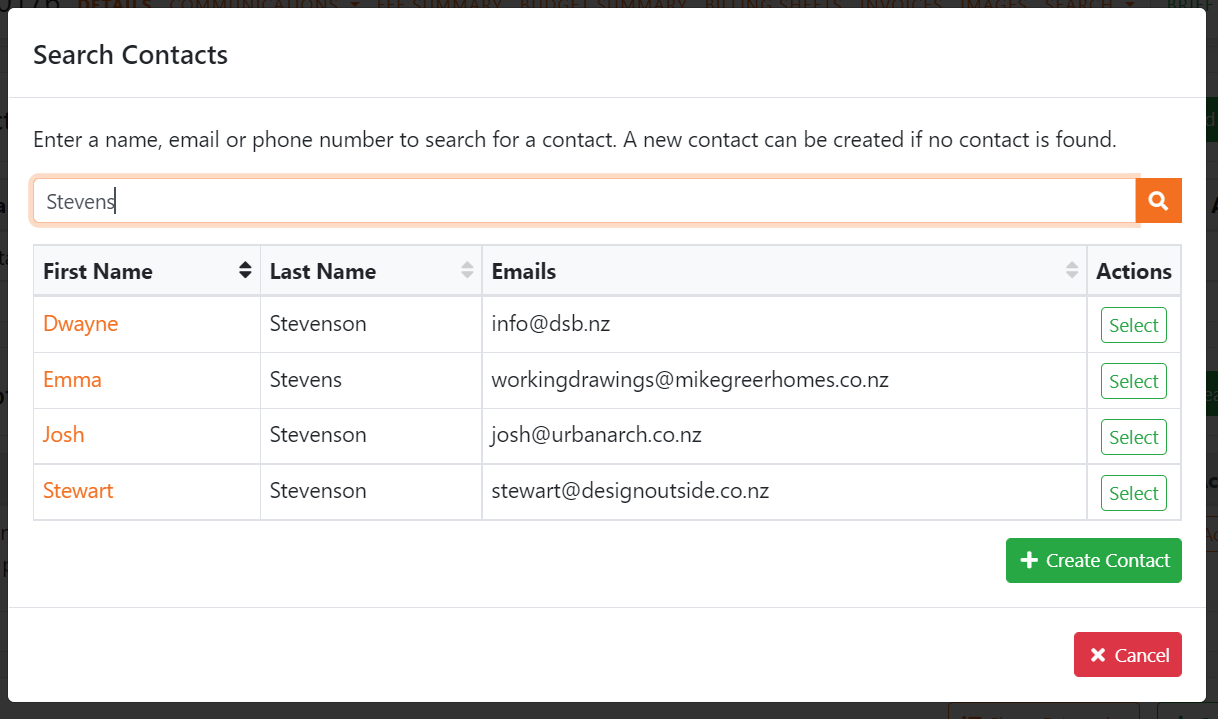
The image on the right shows an existing contact after being selected with the Select action button. Their role can now be selected and their contact email selected. Click the Link Contact button to complete adding the contact to the job.
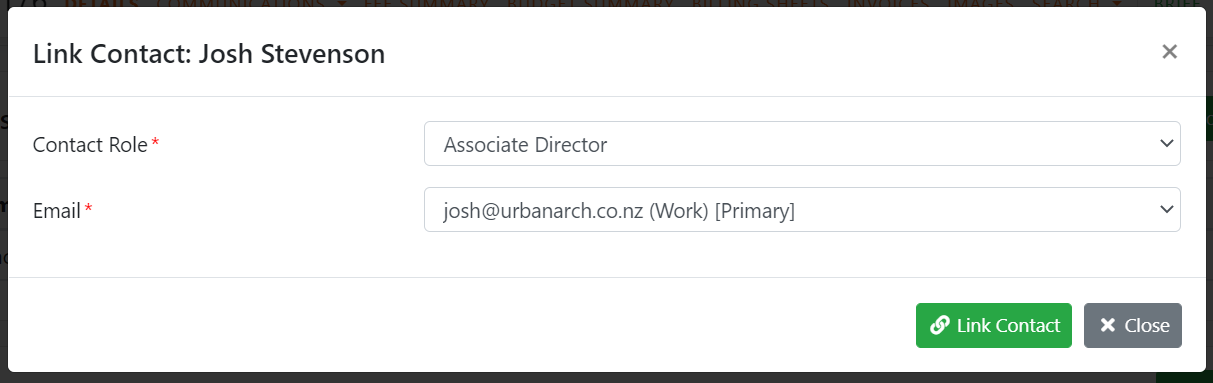
The image on the right shows the new contact page which is shown after clicking the Create Contact. Enter the contact details and click Create Contact. You will then be taken to the link contact screen above to choose their contact role and email.