Dashboard Overview
Overview
The dashboard in TIMS is designed to give you a quick overview of your tasks and recorded time, as well as additional information such as the latest changes in TIMS.
It is broken into two sections, your tasks on the left and time and information on the right.
Dashboard Tasks
Dashboard tasks are divided into groups based on their type, each type will have it's own tile on the dashboard if there are any tasks of this type.
Each tile will have a tile describing what type of task these contain as well as showing a preview of up to 5 tasks of this type.
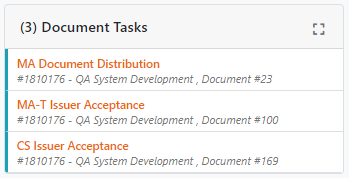
If there are more than 5 tasks of a given type you can click the expand button in the top-right of the tile to view the complete list of tasks.
Tasks are currently broken into the following groupings:
- QA Tasks - Contains tasks related to job QA signoff for risk, quality and components.
- Fee Tasks - Contains tasks related to Fee Author, Approver and Discipline sign-off.
- Billing Tasks - Contains tasks related to billing sheet setup, pricing, approval, write-off and invoicing.
- Document Tasks - Contains tasks related to document signoff and distribution.
- Leave Request Tasks - Contains tasks related to approvals for leave requests submitted by members of your reporting line.
- Custom Tasks - Tasks you created for yourself.
Custom Tasks.
To create a custom task you can click the "Create Task" button in the bottom right of the screen.
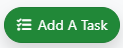
This will open the custom task form where you can fill in the details of your task:
You must give the task a Title and Description and can optionally provide a Url (link) to a page and a due-date so you can keep track of when this task must be completed by.
Once you have created the custom task you will see it on the Dashboard:
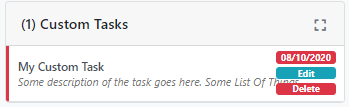
You will notice the due date in the top-right if you have provided one, along with controls to edit or delete the task.
If the task is overdue the date and border will be red, otherwise it will be green if the due date has not passed.
You can view the task description by hovering over the task.
Time Management and Information
The other section of the dashboard contains time management and miscellaneous information.
The tiles in order are:
- Weekly Breakdown - This shows all your time entries for the week.
- My Utilization - Shows your utilization (chargeable vs admin) against the target in the centre.
- Average Utilization - Shows all staff utilization (chargeable vs admin) against the target in the centre.
- Recent Changes - Shows recent changes in the TIMS changelog.
- Latest Posts - Shows the latest KR News posts.