Project Health Update Document
When you create a Project Health Update Document, you will optionally have the ability to select from a previous Project Health Update, if one exists. If this is the first one, you will not see the shown dropdown.
The drop-down list will have all released documents in it.
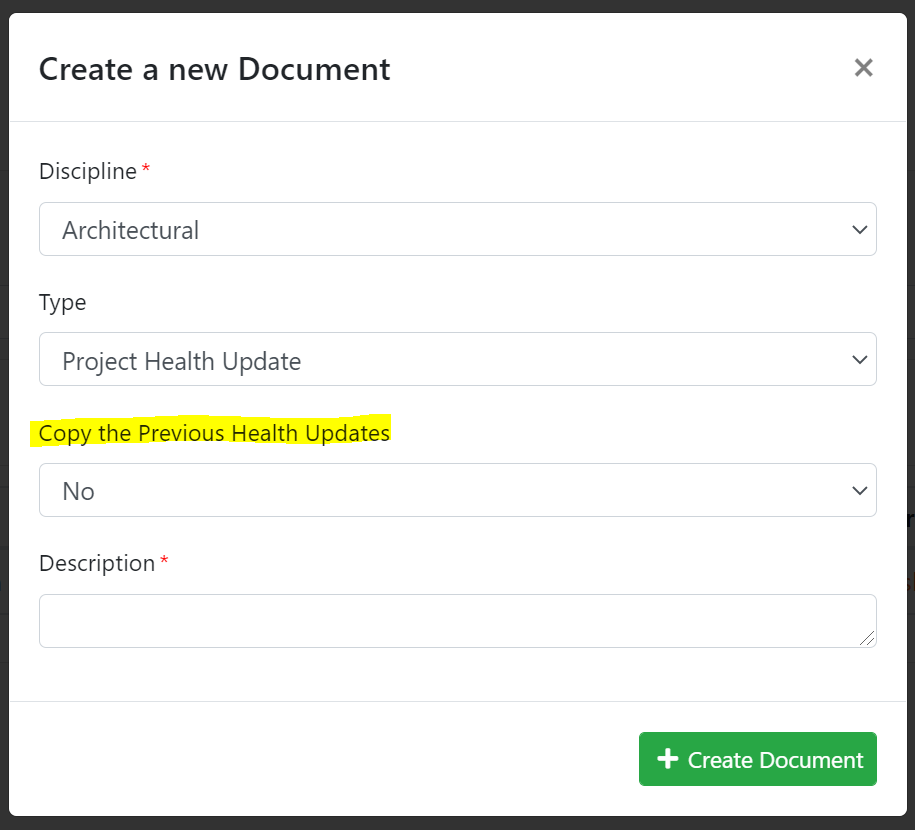
Default Project Health Update
When you create your first Project Health Update document (or a new one that isn't based on the previous document), TIMS will create the sections listed.
These should be self-explanatory and by default, TIMS will enter prompts to remind you of the types of information you should be entering.
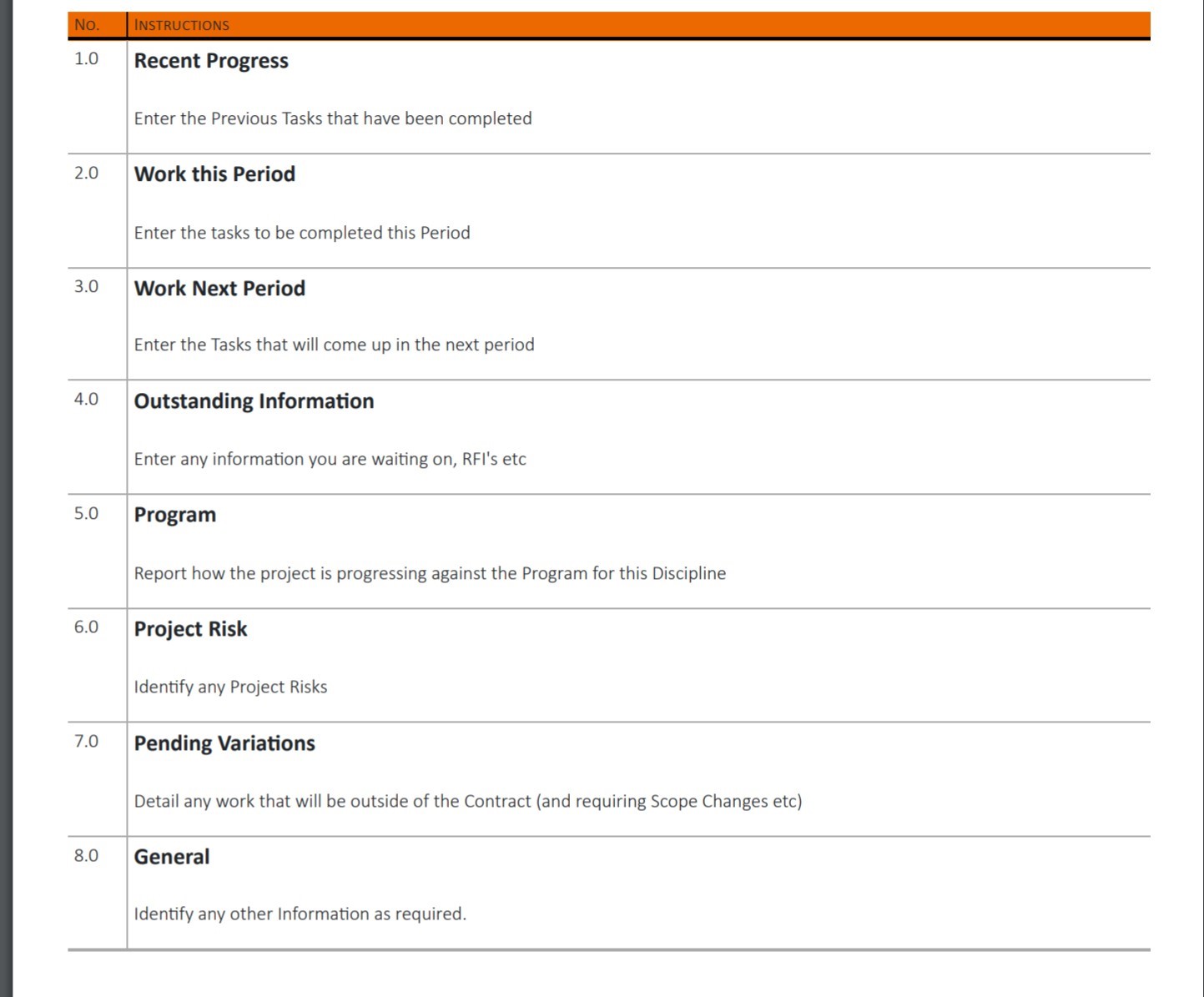
Creating a report when copying from the previous Health Update.
When you create your new report, based on a previous report, the following happens:
Section 2 (Work this Period) will be copied into Section 1 (Recent Progress)
Section 3 (Work Next Period) will be copied into Section 2 (Work this Period)
Sections 4-8 will copy across to the new Document.
Important Note: TIMS is using the content in the header to determine which sections are being copied, so if you change the heading of “Work this Period” for instance – it will not copy in the next report. This is the same for any of the headings.
If you delete a section from a report, it will be recreated in the new report.
Result of copying from a previous Project Health.
The image on the right shows an example Project Health Update, P-PHU-01, which gets copied to the next report.
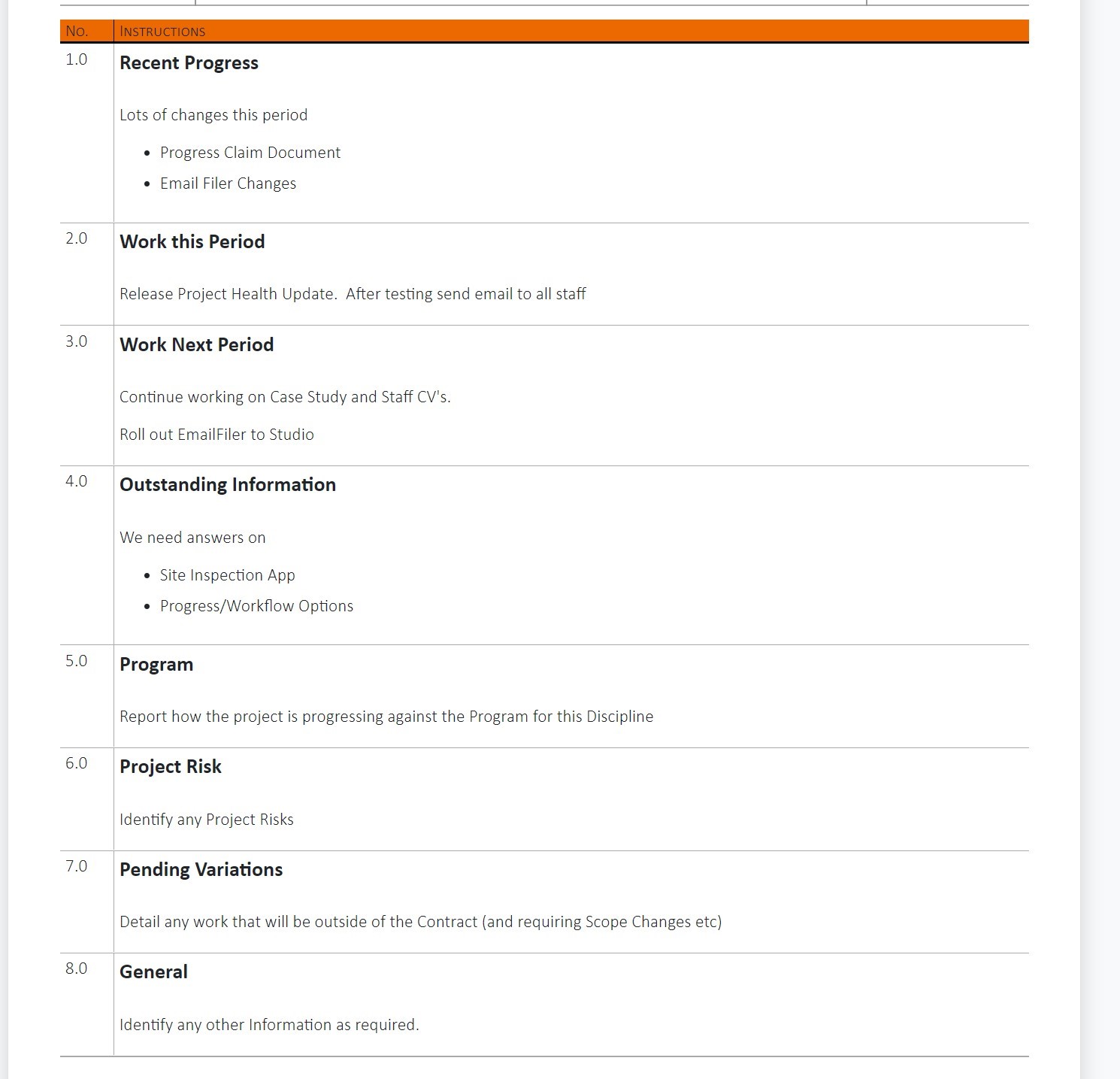
So when a new document is created that copies from a previous one:
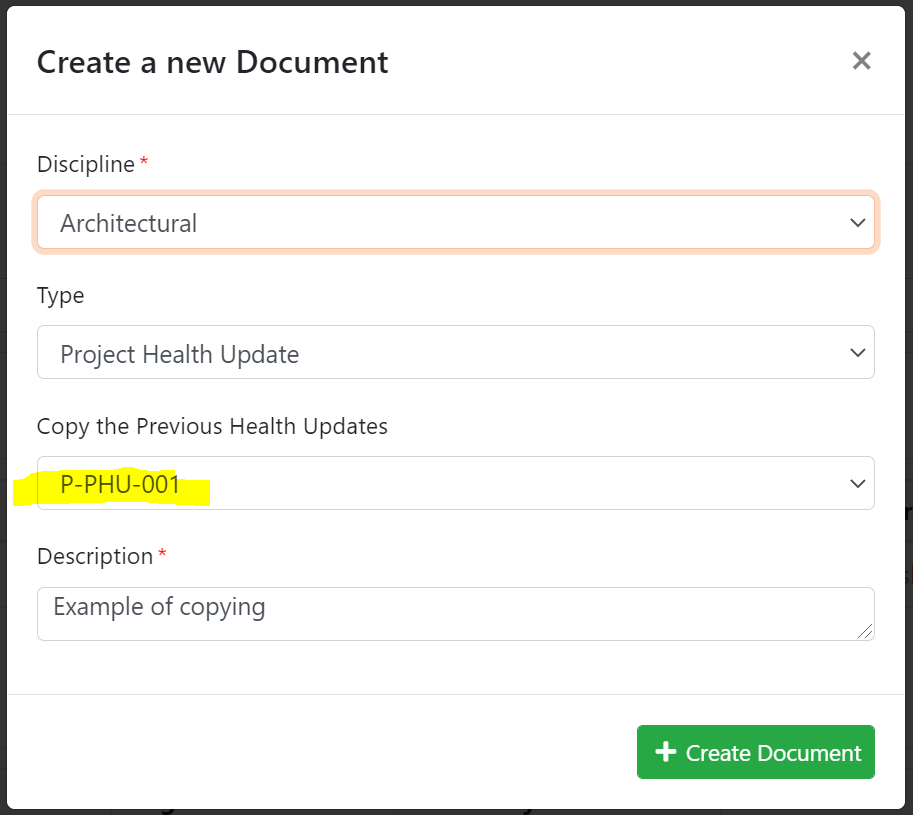
This will now become:
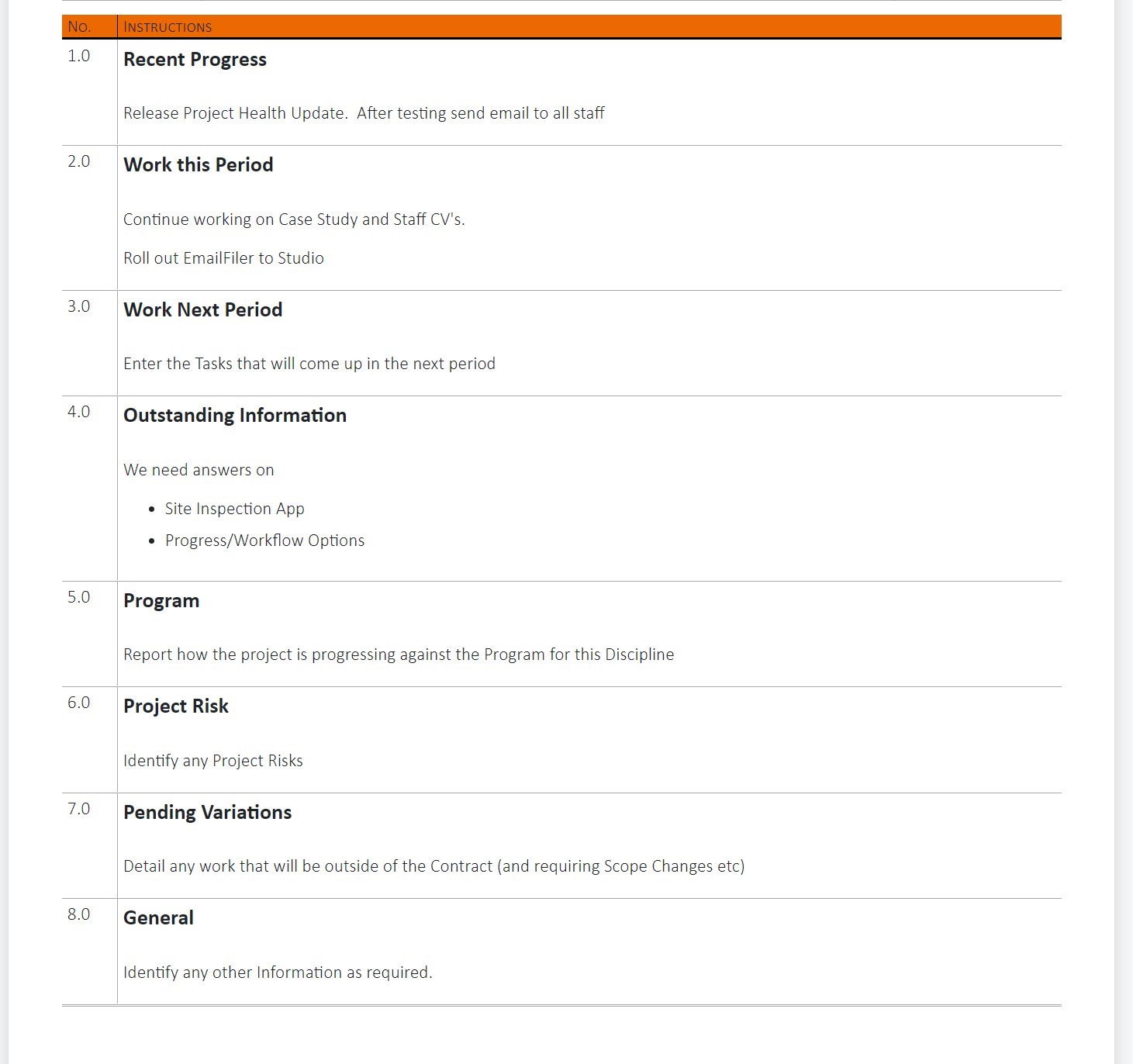
You should notice that Section 2 has become Section 1, Section 3 has become Section 2 and Sections 4-8 have been copied