Staff Profiles (CVs)
Introduction
We often do tenders or need people’s CV’s quickly for RFP’s. As we have grown as a company it is important we manage this in a way that is easy for all staff to access the latest CV’s.
All staff will be required to have a CV added to TIM’s. It may be that some people need to have more than one type of CV. These could be; a generic CV with all experience, a residential focused version, an industrial focused version, a government focused version etc.
CV's are only available in a one-page format - they cannot be longer than this. You can create a master template CV that runs onto other pages but the end CV put into any of our marketing documents needs to be one-page.
How to add a CV to TIMS
In TIM’s click the staff menu (left-hand side), then click the staff’s Initials or name of the CV you want to create


In the top menu select “DOCUMENTS”, make sure the document type is on “Staff Profile CV” and click the green “+Plus” button (bottom right) to create a CV template.

Your template will look like the below. Your name, job title, phone number and email info will pull through from TIM’s automatically.
You will need to add your qualification under your name manually at this stage

Adding Content to the CV
- To add your career history, click the section and type the info into this space.
- If you are a new starter and don’t have a KR CV already there are prompts in the template to help you.
- If you have an existing CV in PDF for word you can copy and paste into this section, you will need to make sure you paste as plain text.
- To add a project, click add project and the template will appear.
- Click the project title to type in this space.
- Then click project description to add a project description.
Adding Skills to the CV
To add your skills, on the right-hand side menu, click the “options” tab and a drop-down list will appear for you to select multiple options for your skillset, these will then automatically pull through to your skills section of the CV. If there is a skill missing from the list contact the marketing team.

Adding Tags to the CV
The key thing to the success of our CV’s is that we can find them easily when we need them. When you have created your CV please make sure that you have tagged it with as many relevant tags as possible to make the CV easily searchable in future
For example, if you are doing a CV for Structural work for a government agency that is a multi-storey residential block in a subdivision in Hamilton you would need to add the relevant tags. If you can’t find a suitable tag you can create one. You can also select more than one discipline.


Adding a profile picture to the CV
Click Select Image and then select an image from the gallery.
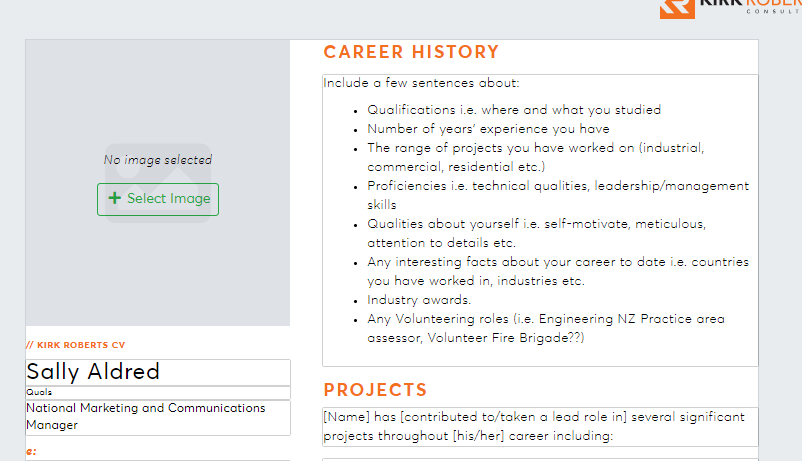
- If you don’t have a personal image loaded in the gallery, all staff images can be found here - They are saved in regions: N:\6_TEMPLATES\MARKETING\CV's\STAFF_PHOTOS
- The naming convention of the correct picture to use will be “NameNameCV”
- If you don’t have a photo to use or have an old one - contact the marketing team to get a new one.
How to approve a CV
CV’s can’t be used unless they finalised and approved in the same way other documents in TIMs are.
- Click Authoring
- Select the person whose CV it is to author it. The owner of the information must “Author accept” the CV.
- Once it has been accepted the Approver Acceptance must be the Marketing Manager. The marketing team will always have final sign off to ensure there is consistency in the language used and spelling etc.
- The CV is then complete and ready to use.
