Moderating the News Feed
Some users in TIMS have an extra permission that allows them to moderate the News Feed.
This allows them to approve non-moderator posts, edit and delete all posts and manage pinned posts.
Managing Pinned Posts
To manage pinned posts you must first switch to editing mode by clicking the "Edit Feed" button.


When in editing mode you will see that the two sections of the feed are highlighted in blue. This means you can now drag-and-drop posts between sections.

When dragging a post from the "feed" section to the "pinned" section it will be pinned at the bottom. Conversely dragging a post from the "pinned" section to the "feed" section will cause it to be unpinned.
Posts within the pinned section can also be sorted in a similar manner. When you drag one post over another they will swap positions. It might take a bit of juggling to get the order of pinned posts exactly as you want it.
Moderating Posts
Posts added to the News Feed by normal users aren't shown by default. A moderator must approve the post before others can see it.
Posts that have not been approved are viewable in the "Moderation Queue". To view the Moderation Queue click the "View Moderation Queue" button.


The Moderation Queue shows each post awaiting moderation as a preview tile.

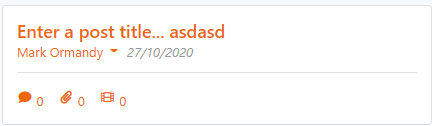
You will also see tasks on your dashboard when there are posts requiring moderation:

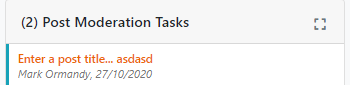
You can view the post like any other by clicking the title, this will show the full post with the moderation options at the top:
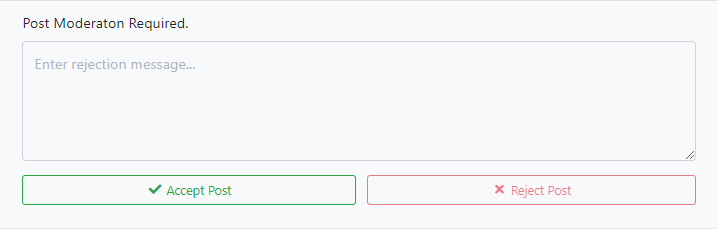
Accepting the post will make it immediately available on the feed. Rejecting the post will create a Dashboard task for the original author showing them the reason for rejection, giving them an opportunity to fix it. When you reject a post you MUST add a reason.
You are able to edit the post and approve it yourself if desired.